THE HOME PLATFORM
Learn to do right! Seek justice, encourage the oppressed. Defend the cause of the fatherless, plead the case of the widow.
Saturday 10 October 2020
Replacing data
To find and replace data in a worksheet, follow these steps:
1. Choose Find & Select in the Editing group on the Home tab, and then select Find (or press Ctrl+F). 2. The Find and Replace dialog box appears with the Find tab on top. 3. In the Find What box, enter the data you want to locate. 4. (Optional) Click the Options button to expand the dialog box and specify any desired options.Within: Search just the current worksheet or the entire workbook. Search: Select whether to search first across the rows or down the columns. Look In: Select whether you want to search through the values or formula results, through the actual formulas, or if you want to look in the comments. Match Case: Check this box if you want your search to be case-specific. Match Entire Cell Contents: Check this box if you want your search results to list only the items that exactly match your search criteria. 5. Click Find Next. Excel jumps to the first occurrence of the match. If this is not the entry you’re looking for, click Find Next again. Excel advises you if it doesn’t locate the data you’re searching for. 6. Click Close when you’ve located the entry you want.
Subscribe to:
Posts (Atom)
THIS IS A VERY IMPORTANT POST!!!
THE AFRICAN PROBLEMS (Story Behind)
Call us Black. Call us Monkeys, Apes, Gorillas or worse; but that would not make us white. A More Comprehensive Note As a liber...
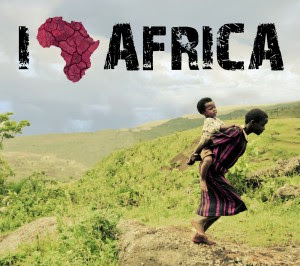
-
#5 Poor Legacies It was a hot afternoon and I was very hungry already. So I left the studio to go grab some lunch. One of my favo...
-
Call us Black. Call us Monkeys, Apes, Gorillas or worse; but that would not make us white. A More Comprehensive Note As a liber...
-
New hints Ritualist Use now could be risky, Please read and Be Vigilant so that you do not Fall A victim Ritualist and yahoo boys has b...




